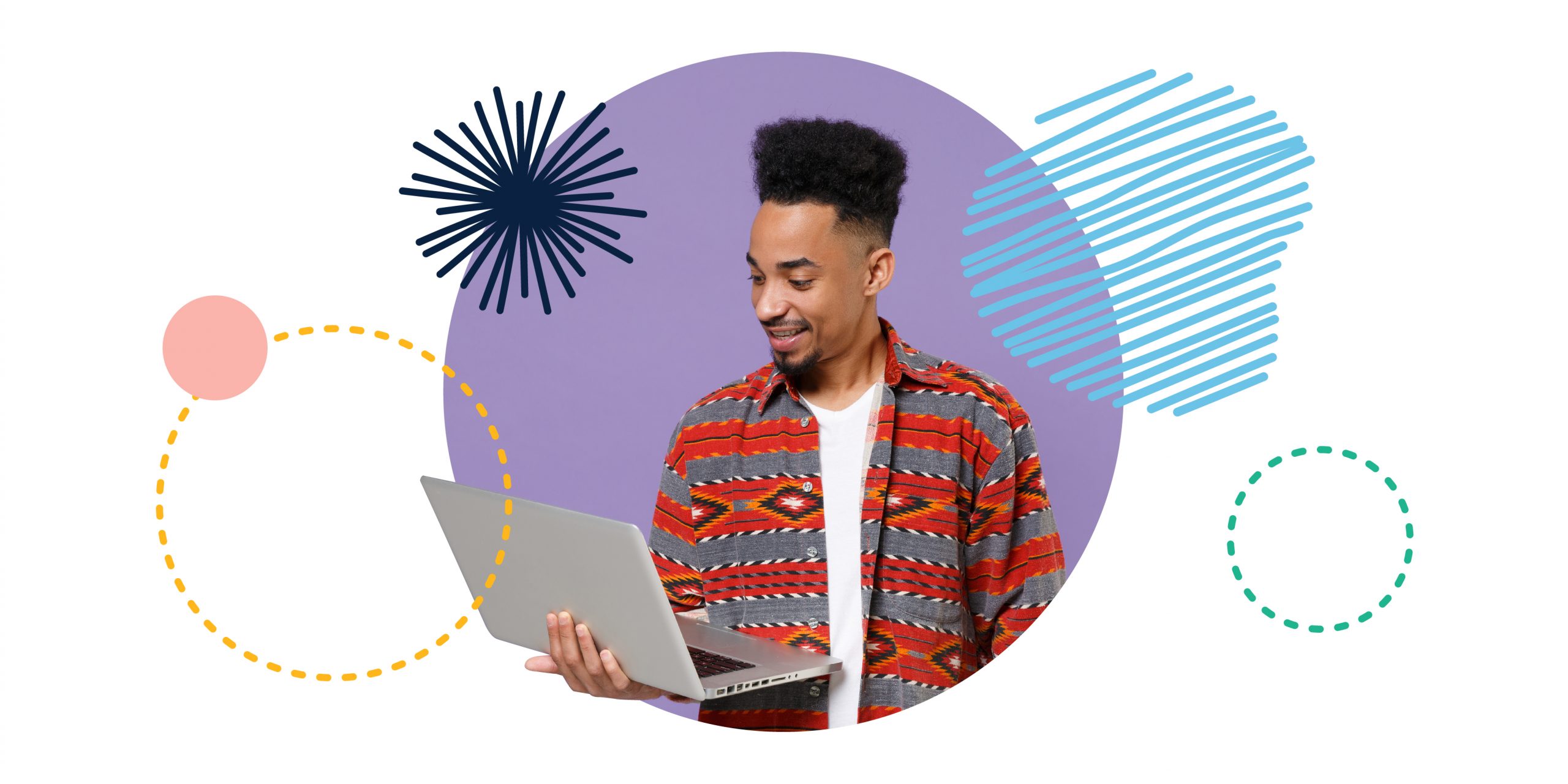
Written by Michael Christian-Budd, Cataloging & Processing Department, Downtown Main Library
Your Library has more than just a new website—it has a whole new, easier, and more powerful catalog to use. When you visit the Library homepage, the catalog search box appears at the top of every screen:
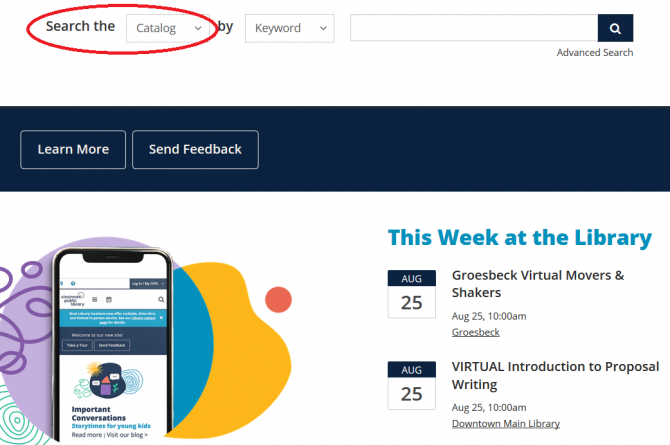
If you're viewing it on a phone or tablet, the catalog can be found by clicking the magnifying lens on the right to open the Search box. Type in your search and click the magnifying lens or press Enter:
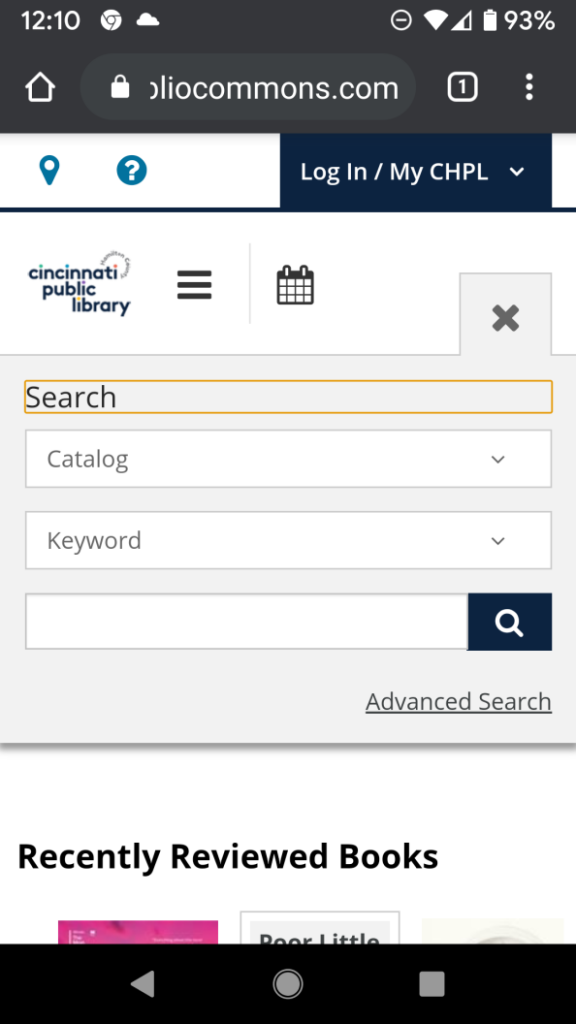
The new catalog is designed to work just like your favorite websites and search engines, so a Keyword search is usually the best place to start. Let’s try james patterson:
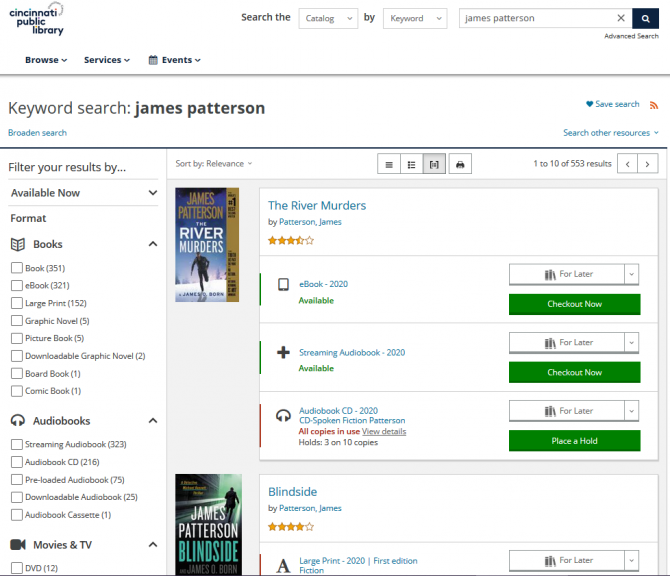
The display lists titles in order by their popularity, and groups all formats of the same title together. A list of helpful filters appears at the left (or click the "Filter results" button). Let's say you're only interested in large print—you can select the Large Print box to filter your results, and then place a hold directly from the results or click a title for more information:
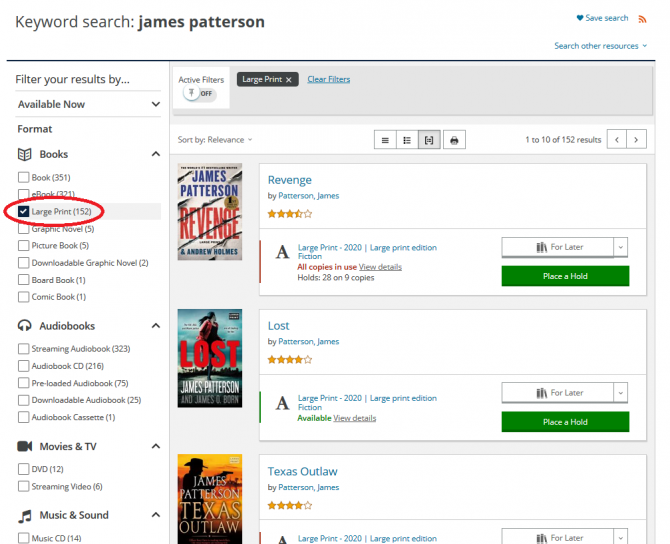
You can also work your filter into your search; try typing evanovich audiobook:
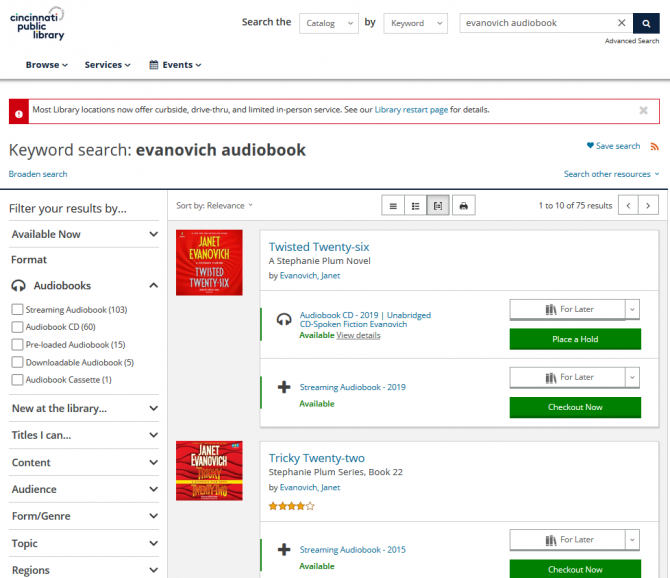
Smart Search is a powerful new feature that allows us to type in phrases in everyday language. You don't need to select "smart search;" just enter a phrase such as “new kids books,” and the system automatically applies several filters including Past 180 Days. You can cancel each active filter from the top section as desired to modify the search:
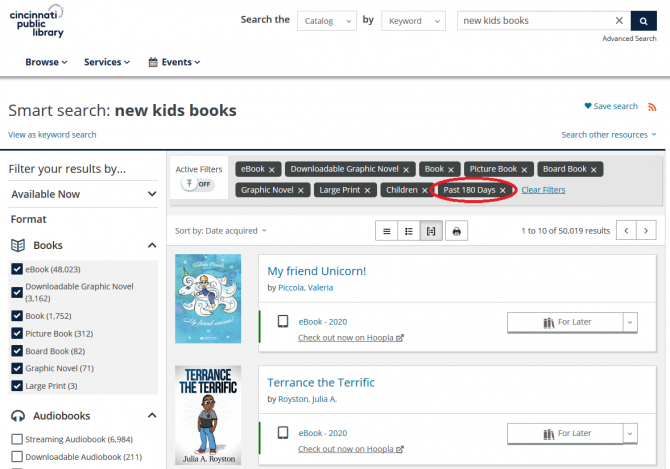
Though the catalog is designed to work best using Keyword, other search methods are available. The dropdown menu offers the option to search directly by Title, Author, and so on:
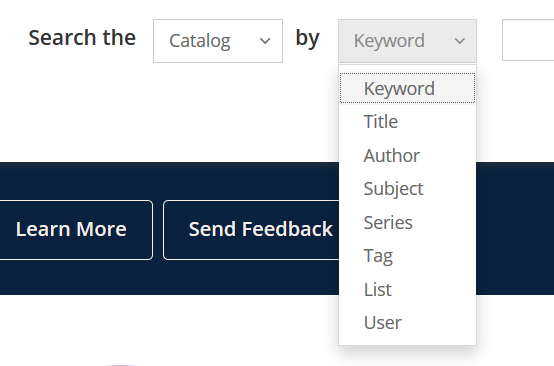
And the Advanced Search link (under the magnifying lens on the right) leads to a page where you can construct your own query from scratch:
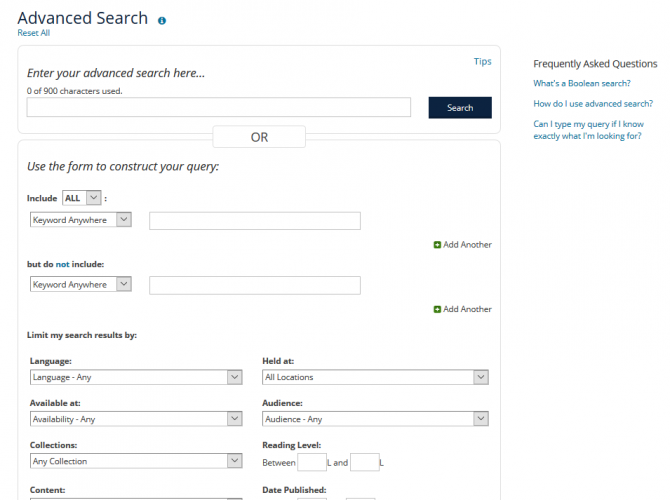
There are many more features and improvements built into the new catalog, but we know it can be hard to find just what you're looking for. We're here to help! Click the "Ask a Librarian" link under the Help tab to connect with one of our expert staff members.
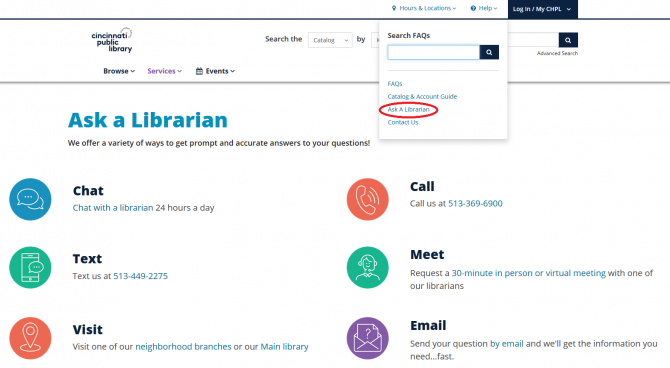
We can even show you some of our favorite functions, like the Available Now option.
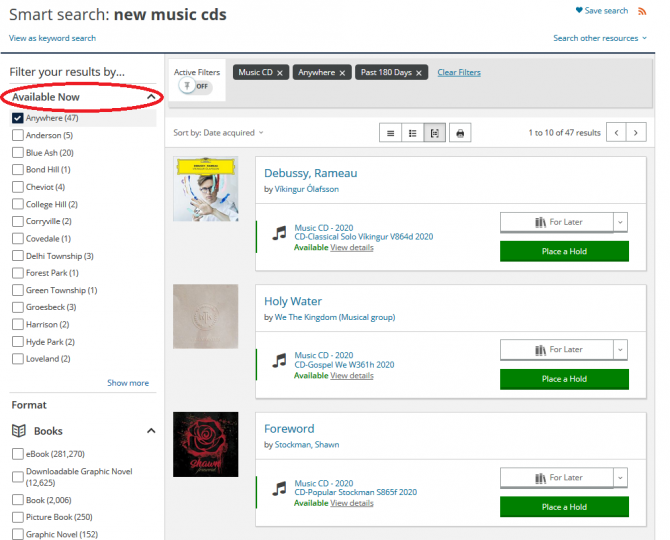
Still stuck? Keith is here to help with his video tutorial.


Add a comment to: What’s New: Searching and browsing the catalog has never been easier