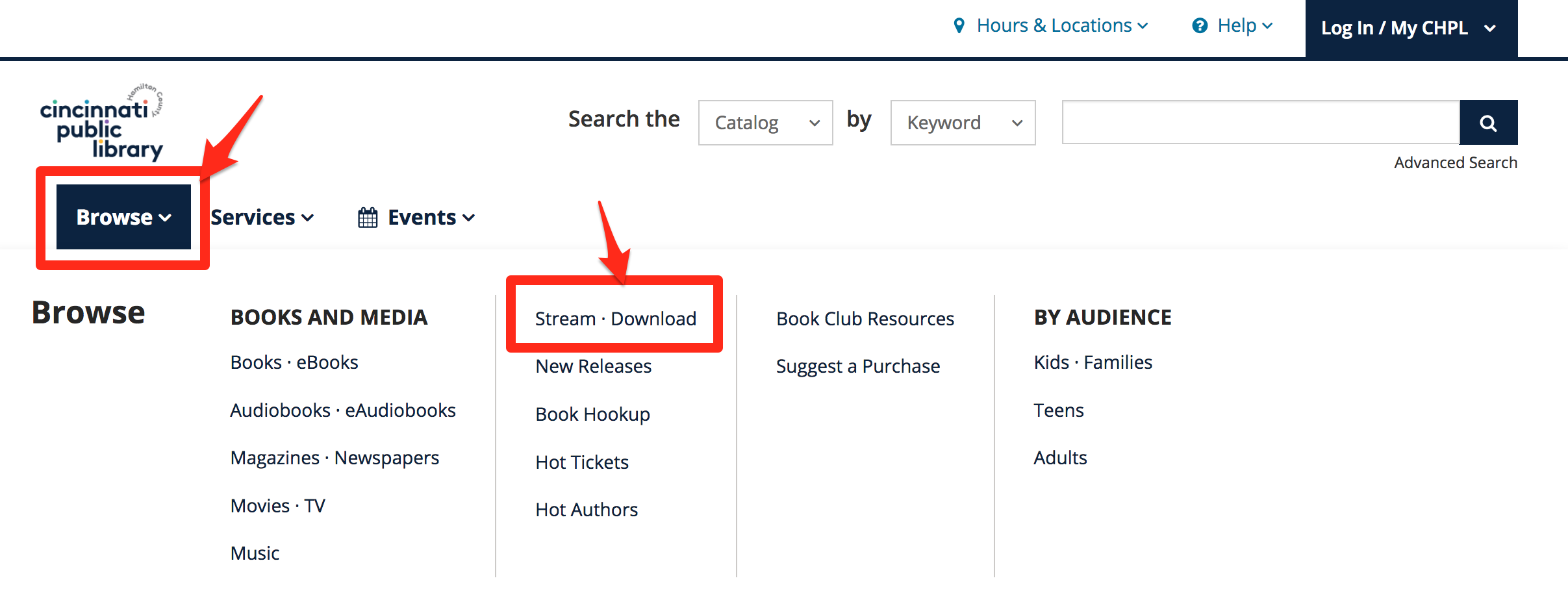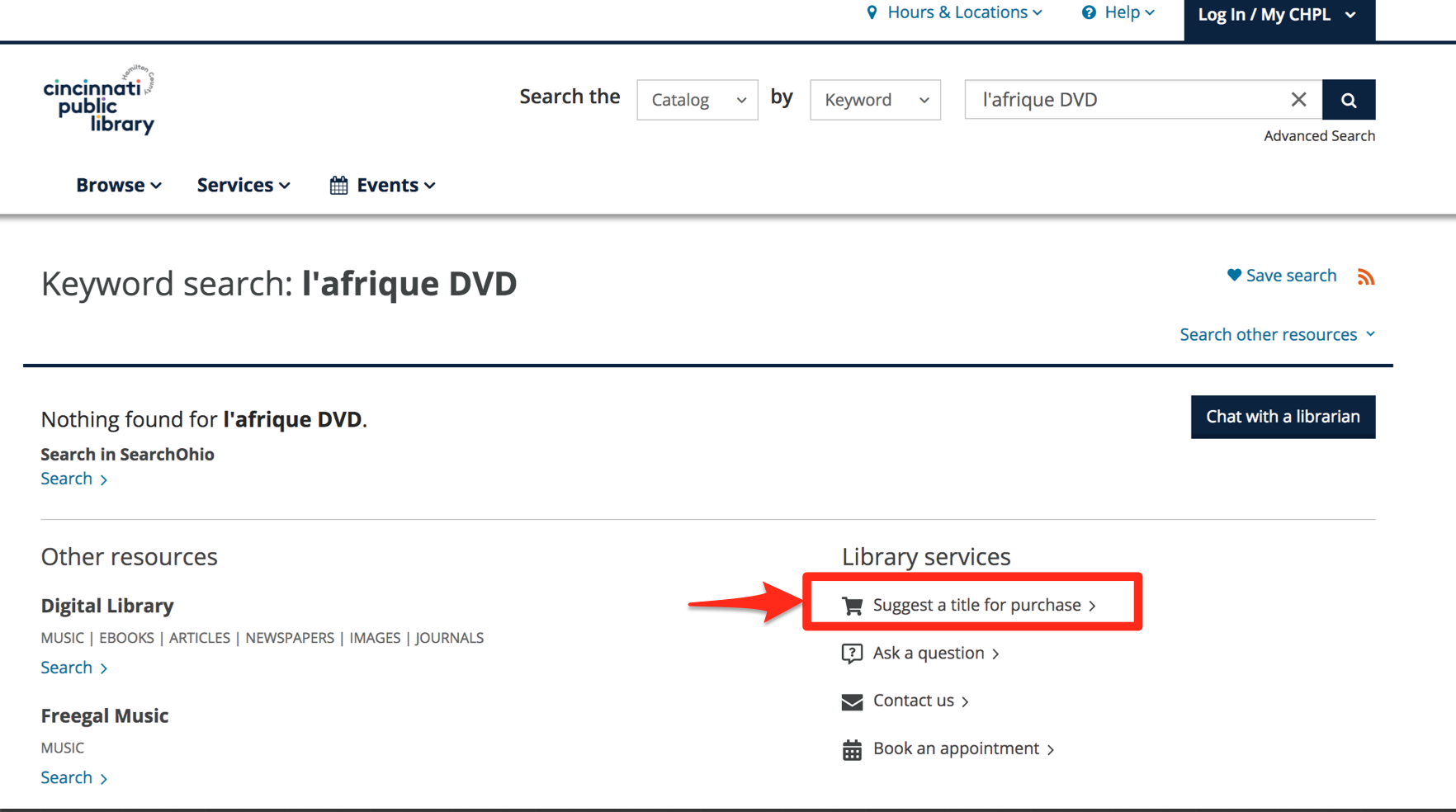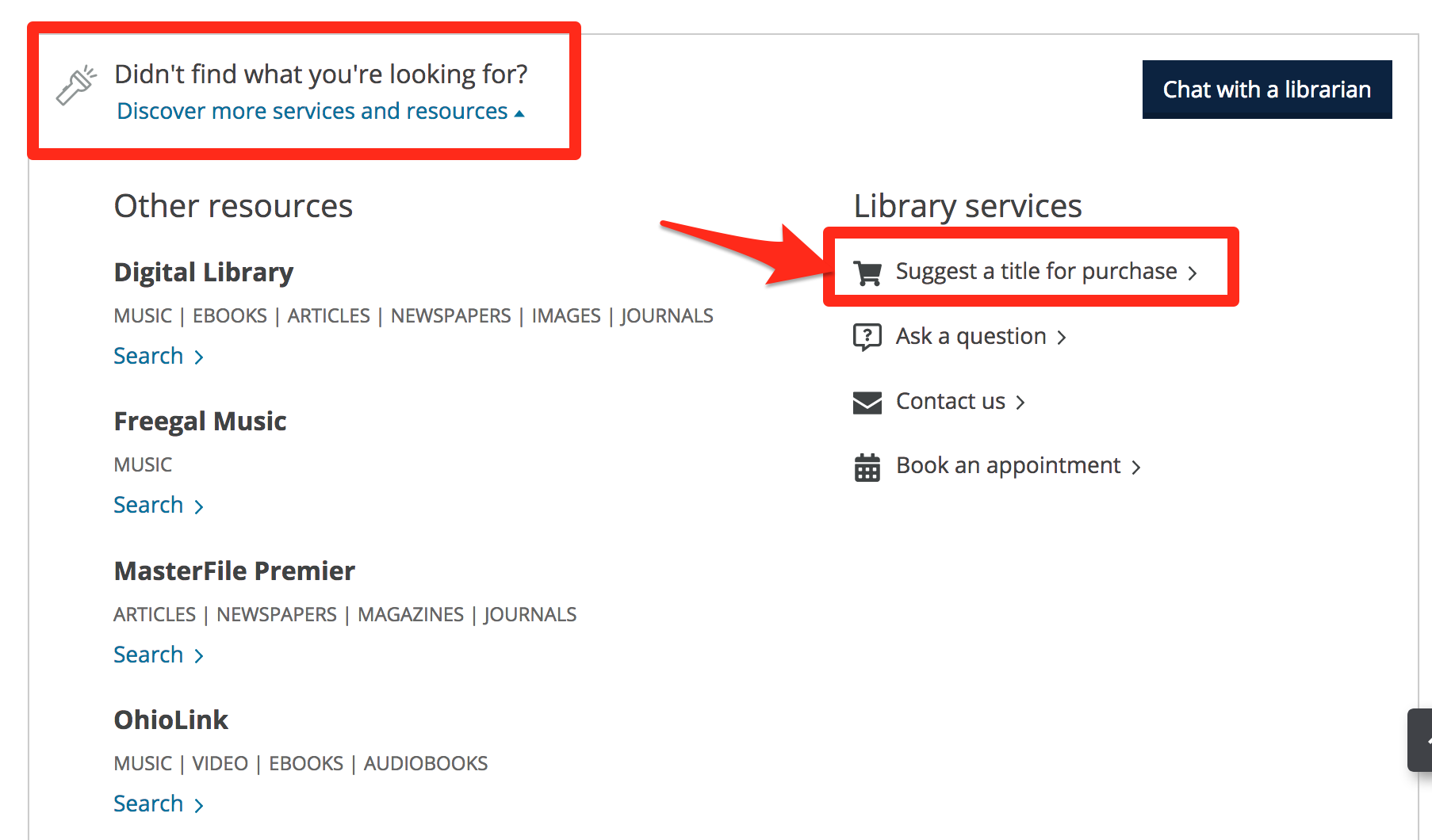Here are some strategies for searching for eBooks and eAudiobooks in our catalog.
Basic Search
Enter your search term along with the name of your preferred service (Libby, Freading, or Hoopla) in the search bar, then click the magnifying glass icon (blue background with white outline).
 Here is a sample result. Clicking the link indicated by red arrow in the screenshot below takes you to the vendor's website where you can download the title.
Here is a sample result. Clicking the link indicated by red arrow in the screenshot below takes you to the vendor's website where you can download the title.
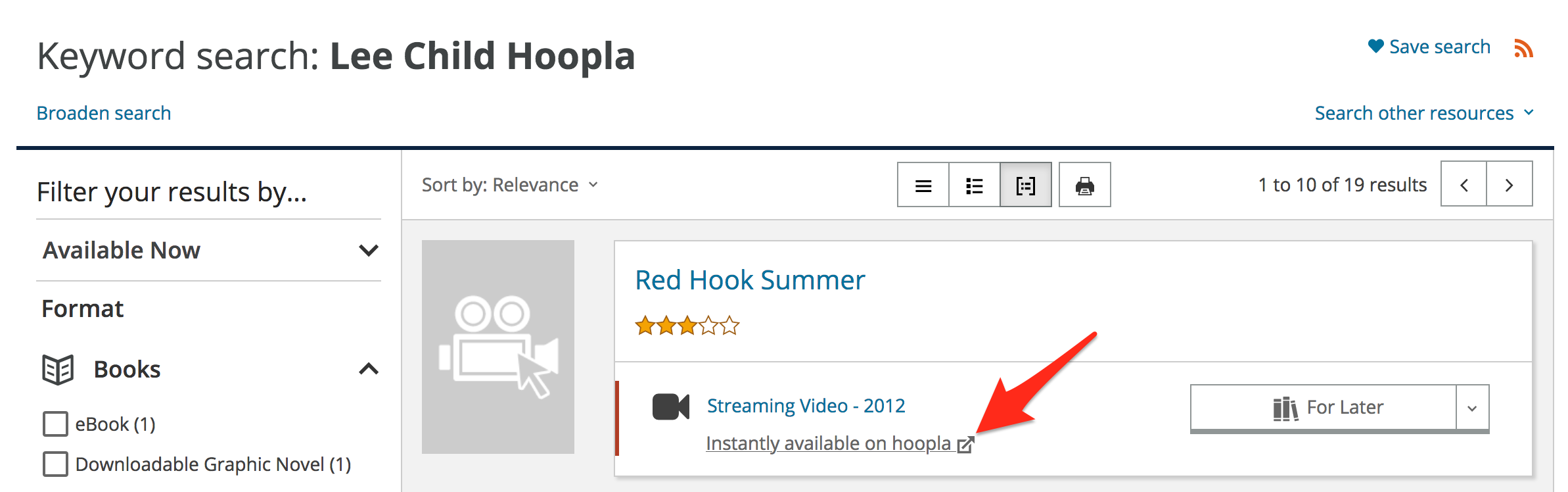 Direct Search Through the Vendor
Direct Search Through the Vendor
If you prefer to use a particular service (Libby, Freading, or Hoopla), you may want to search directly through that service. For direct links to our eBook and eAudiobook services, please visit our Stream & Download page.
Questions?
Please contact our Virtual Information Center by phone at 513-369-6900. Our staff will be happy to assist you.